Last year between the time that the Chrome web store crazied everything up and the holidays shut everything down, I was invited to give an educational session at Add-on-Con 2010 on the topic of Chrome extensions.
Despite starting at 9:00am on the teaching day (the day before the conference began in earnest), I think the session went well. I have a Chrome extensions presentation which is also a chrome extension itself, but it had gotten a bit out of date. I took the opportunity to do a bit of work updating the content and sprucing up the demos a bit.
Of particular note is the demo which uses chrome.tabs.captureVisibleTab to
draw the current browser contents into a canvas, and then 2d manipulations to
“melt” the screen (an effect inspired by one of my favorite
games):
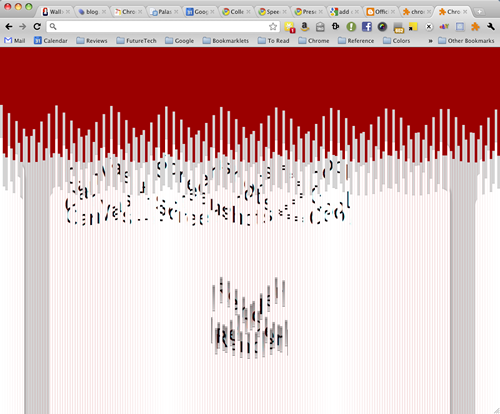
I suggest you install the slides to see it in action. The demo is near the end. This was actually fairly simple to accomplish, so I’ll go over how I built it here.
The code that initializes the animation creates an <image> and a <canvas>,
then calls chrome.tabs.captureVisibleTab to get a screenshot, which is
returned as a data URL. Since you can’t load a data URL directly into a canvas,
the data URL is assigned to the src of the image. When that loads, the canvas
is adjusted to match the dimensions of the image and injected into the page’s
DOM (with a CSS style to position it absolutely over every other element).
Then it’s a matter of stepping through the animation frames until the effect is
finished.
function renderAnimation() {
var bufferimage = document.createElement('image');
var outputcanvas = document.createElement('canvas');
var outputcontext = outputcanvas.getContext('2d');
chrome.tabs.captureVisibleTab(null, function(src) {
bufferimage.addEventListener('load', function() {
outputcanvas.width = bufferimage.width;
outputcanvas.height = bufferimage.height;
outputcanvas.className = 'effectcanvas';
document.body.appendChild(outputcanvas);
var stepper = stepAnimation(bufferimage, outputcanvas, 200);
stepper();
});
bufferimage.src = src;
});
};
The stepAnimation method takes a source image, an output canvas, and the
number of horizontal slices to use as its parameters. I assign a velocity to
each slice using a sine function during initialization:
for (var i = 0; i < slices; i++) {
velocity[i] = Math.abs(Math.sin(i) * 5) + 5;
offsets[i] = 0;
}
The slices move at a constant velocity in a wavy sort of pattern. I like using the trigonometric functions for this kind of thing because I feel like it leads to nice patterns, as you can see from the screenshot above.
Once initialized, I set up a closure which will continue animating the scene until it determines that the animation is over (every slice is beyond the bottom of the screen). Every time this closure is called, a y-offset is calculated for each slice, based off of its corresponding velocity.
When the animation completes, the canvas is removed from the DOM, so the original scene will be drawn again.
function stepAnimation(src, dst, slices) {
var slice_width = dst.width / slices;
var sx = 0;
var sy = 0;
var sw = slice_width;
var sh = dst.height;
var dx = 0;
var dy = sy;
var dw = sw;
var dh = sh;
var velocity = []
var offsets = []
for (var i = 0; i < slices; i++) {
// Assign a velocity
velocity[i] = Math.abs(Math.sin(i) * 5) + 5;
offsets[i] = 0;
}
var context = dst.getContext('2d');
// Use a red background
context.fillStyle = '#600';
var stepper = function() {
var stepagain = false;
// Clear the old image data
context.fillRect(0, 0, src.width, src.height);
for (var i = 0; i < slices; i++) {
sx = i * slice_width;
dx = sx;
dy = sy + offsets[i];
// Calculate the offset
offsets[i] += velocity[i];
if (dy < sh) {
stepagain = true;
}
// Draw the slice
context.drawImage(src, sx, sy, sw, sh, dx, dy, dw, dh);
}
if (stepagain) {
// Call this method again in 10ms
window.setTimeout(stepper, 10);
} else {
// Remove the canvas from the DOM
dst.parentNode.removeChild(dst);
}
};
return stepper;
};
I think this technique would be very useful for making interesting Chrome OS screensavers. I’ll probably take a stab at writing one in the future.
Comments? If you have feedback, please share it with me on Twitter!