Since starting my job at Twitter, I’ve spent a lot of time on dev.twitter.com, either reading documentation or posting on the discussion group. I’ve also been Tweeting a lot more, and I tend to switch back and forth a lot throughout the work day. My browsing habits tend to lead to a bunch of open tabs in Chrome, and I realized that I was losing productivity.
To illustrate, quickly tell me which of the following tabs is for twitter.com, and which are dev.twitter.com:

Not very easy, huh?
So I did what I always do in this case - turned to my good friend, the Chrome
Extension content script. Using some Javascript, the <link
rel=“icon”> element, and the HTML5 canvas API, I was able to quickly
turn the tab strip into this:

Much better! And the technique is general-purpose enough to be used on any domain, or even in a non-Chrome extension context (if you can run code on the target domain, that is). The extension itself can be found in the Chrome Web Store. Read on for a walkthrough of the code.
Boilerplate
I could’ve written this as a user script, but I like hosting stuff in the Chrome Web Store, so I decided to do a full-on packaged extension. So I made a simple manifest.json file:
{
"name": "Change favicon for dev.twitter.com",
"description": "Make dev.twitter.com stand out from twitter.com",
"version": "1.0.0",
"content_scripts": [ {
"js": [ "favicon.js" ],
"matches": [ "https://dev.twitter.com/*" ],
"run_at": "document_idle"
} ]
}
The only thing truly important to note here is that I specified a content
script which executes a file named favicon.js any time Chrome visits an URL
matching https://dev.twitter.com. If you are planning on adapting
this script to a different domain, this is where you would configure where the
script runs.
Content script
The actual meat of the script lives in favicon.js and runs in the context of the target page. It does the following:
- Gets or creates a
<link rel="icon">element to render the favicon. - Loads the page’s favicon and draws it into a canvas.
- Recolors the image drawn into the canvas.
- Sets the link element’s href to point to the canvas data.
Link element
A <link rel="icon"> (many sites use “shortcut icon” but Chrome only needs
to use “icon” as the link type) element can set the favicon for a given page.
While dev.twitter.com
contains such a link element in the DOM, not every page does, so the following
code queries for such an element and creates one if nothing is found:
var link = document.querySelector("link[rel~='icon']");
if (!link) {
link = document.createElement("link");
link.setAttribute("rel", "icon");
document.head.appendChild(link);
}
Get the favicon
Now that the code has a handle to an appropriate link element, it loads the
existing favicon into a <canvas>. In the case of dev.twitter.com, the
favicon’s URL can be found as the href of the link element located by the
previous snippet of code.
For a more general-purpose script, a given page is not guaranteed to have a
<link rel="icon"> element, but since favicons live in canonical locations, it
is possible to guess the favicon URL from the page’s origin:
var faviconUrl = link.href || window.location.origin + "/favicon.ico";
http://news.ycombinator.com/favicon.ico actually redirects
to http://ycombinator.com/favicon.ico. See below for a way to address this problem.The image pointed to by this URL needs to be drawn to a canvas, but there is no
canvas drawImage API which will take an URL as a parameter. Thankfully, HTML
<img> elements act as a good proxy between URLs and canvas elements.
First, load the URL is loaded into an image tag:
function onImageLoaded() {
...
};
var img = document.createElement("img");
img.addEventListener("load", onImageLoaded);
img.src = faviconUrl;
Then, the image element is drawn to a new canvas:
function onImageLoaded() {
var canvas = document.createElement("canvas");
canvas.width = 16;
canvas.height = 16;
var context = canvas.getContext("2d");
context.drawImage(img, 0, 0);
};
Even though the canvas isn’t really placed in the DOM anywhere, this is what it would look like if it were visible:
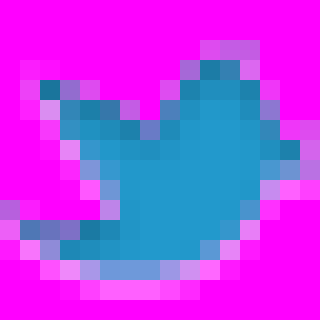
I’ve enlarged the image 20x and changed the alpha channel to show pink instead of transparency.
Recolor the drawn image
Once the favicon is loaded in a canvas element, any number of modifications are
possible. Personally, I preferred to use the fairly new
globalCompositeOperation 2d context attribute to recolor the image.
Here’s an implementation:
function onImageLoaded() {
var canvas = document.createElement("canvas");
canvas.width = 16;
canvas.height = 16;
var context = canvas.getContext("2d");
context.drawImage(img, 0, 0);
context.globalCompositeOperation = "source-in";
context.fillStyle = "#d00";
context.fillRect(0, 0, 16, 16);
context.fill();
};
This onImageLoaded function:
- Draws the existing favicon to the canvas.
- Sets the canvas composite mode to
source-in. - Draws a 16x16x rectangle in a reddish color on top of everything in the canvas.
The significance of the source-in parameter is that it defines how canvas
operations affect the content already drawn onto the canvas. The default,
source-over, instructs the canvas implementation to:
Display the source image wherever the source image is opaque. Display the destination image elsewhere.
Which is just a fancy way of saying “draw over the existing image”. By
changing this value to source-in, the implementation will:
Display the source image wherever both the source image and destination image are opaque. Display transparency elsewhere.
This means that the layer to be drawn will only be drawn where the current canvas is opaque, so if the canvas contains the original favicon, and a 16x16 red square is drawn over it:
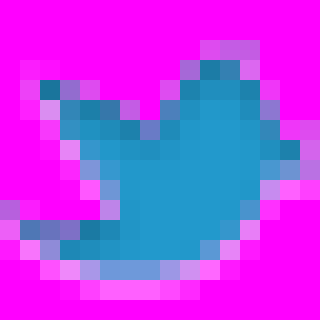
The result will be a solid red image, but with an alpha channel matching the original favicon:
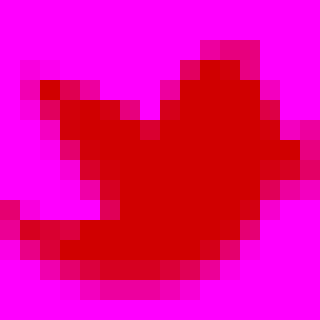
Setting the favicon
This image exists in memory, but needs to be pointed at by an URL so that the
<link> element can reference it. Due to the small size of a favicon, this is
an ideal use for a data URL. If you’re not familiar with the way data URLs
work, they encode the contents of an entire file into a string which may be
used anywhere an URL would be accepted.
For example. if you paste the following string into the browser’s address bar, you’ll see the modified Twitter favicon:
data:image/png;base64,iVBORw0KGgoAAAANSUhEUgAAABAAAAAQCAYAAAAf8/9hAA
ABZ0lEQVQ4T6WTvUsDQRDF32mh2NiKIKIG65QWFtFGFEELC8tUFum1DQRRbATRXjvFJq
iVphD/A0vBj2ghxCoRRGz8+E24Xe7CXQzkYNjZt2/ezOzsBeryC7qMV8cCD1Ie8pglnJ
CKLnFT4Eka/ZUaHLwnVfQoHYLn4Xyw7mSkzZgAhEWAC6wM6RzCkSOEmU3Afz1SjlJuDP
AV/EglNitgA1gd27dSEXgFH26p7IqzOS9gDlVMs1Sw/gj5Fj+b0NYnVSx8cyf+EhEYZF
OihbUWkaRrcVgxNgVEJhEoA47/I2ItNuBWYgL3Uh/AModboUha9hOCL3ulakDWXch7pH
xxbLBj/NWU6Dr9zzIFux+ZQIF1w27e3gJiuTZNf8E5YMzrjhNUpSFGaI9kieCpNsE1zk
+xbbLXvIA5Ye/zlDaDkI1txBHYv+Fbe9f0fBYNbrYQzWijRCRr83U4QZbtGeAuqbqOf6
a01v4AkvBSO+ESsK0AAAAASUVORK5CYII=
(Or just click here)
It is possible to get the data URL corresponding to a canvas by calling
toDataURL() on the canvas element. The modified onImageLoaded function
only needs two additional lines:
function onImageLoaded() {
var canvas = document.createElement("canvas");
canvas.width = 16;
canvas.height = 16;
var context = canvas.getContext("2d");
context.drawImage(img, 0, 0);
context.globalCompositeOperation = "source-in";
context.fillStyle = "#d00";
context.fillRect(0, 0, 16, 16);
context.fill();
link.type = "image/x-icon";
link.href = canvas.toDataURL();
};
To be honest, I’m not completely sure why Chrome needs the image/x-icon type,
but some pages won’t render correctly unless this attribute is explicitly set.
A complete favicon.js looks like this:
/*
* Copyright 2011 Twitter, Inc.
*
* Licensed under the Apache License, Version 2.0 (the "License"); you may
* not use this file except in compliance with the License. You may obtain
* a copy of the License at
*
* http://www.apache.org/licenses/LICENSE-2.0
*
* Unless required by applicable law or agreed to in writing, software
* distributed under the License is distributed on an "AS IS" BASIS,
* WITHOUT WARRANTIES OR CONDITIONS OF ANY KIND, either express or implied.
* See the License for the specific language governing permissions and
* limitations under the License.
*/
var link = document.querySelector("link[rel~='icon']");
if (!link) {
link = document.createElement("link");
link.setAttribute("rel", "shortcut icon");
document.head.appendChild(link);
}
var faviconUrl = link.href || window.location.origin + "/favicon.ico";
function onImageLoaded() {
var canvas = document.createElement("canvas");
canvas.width = 16;
canvas.height = 16;
var context = canvas.getContext("2d");
context.drawImage(img, 0, 0);
context.globalCompositeOperation = "source-in";
context.fillStyle = "#d00";
context.fillRect(0, 0, 16, 16);
context.fill();
link.type = "image/x-icon";
link.href = canvas.toDataURL();
};
var img = document.createElement("img");
img.addEventListener("load", onImageLoaded);
img.src = faviconUrl;
Making the extension work on all domains
The above content script works pretty well on the vast majority of sites I’ve tested. If you want to implement this technique for a specific set of sites and it works on all of them, I recommend using that approach.
For a small set of sites, however, a Uncaught Error: SECURITY_ERR: DOM
Exception 18 message will be displayed in the console. This is because these
sites load a cross-domain favicon, setting the canvas’ origin-clean flag to
false and disabling the toDataURL function.
Luckily, there’s a reliable way to get favicon data from a Chrome extension.
Extensions may request the chrome://favicon permission, which allows them to
reference URLs like chrome://favicon/https://twitter.com from extension
pages. The downside to this is that this permission doesn’t extend to content
scripts, meaning that an extension which uses this pretty much needs to have a
background page. The upside is that this approach works on every domain I’ve
tested.
Adding the appropriate permissions and background page to manifest.json results in:
{
"name": "Change all favicons",
"description": "Make every favicon red",
"version": "1.0.0",
"content_scripts": [ {
"js": [ "favicon.js" ],
"matches": [ "<all_urls>" ],
"run_at": "document_idle"
} ],
"permissions": ["chrome://favicon/"],
"background_page": "background.html"
}
Most of the work is now offloaded into a message handler in the new background.html page:
<!DOCTYPE html>
<!--
* Copyright 2011 Twitter, Inc.
*
* Licensed under the Apache License, Version 2.0 (the "License"); you may
* not use this file except in compliance with the License. You may obtain
* a copy of the License at
*
* http://www.apache.org/licenses/LICENSE-2.0
*
* Unless required by applicable law or agreed to in writing, software
* distributed under the License is distributed on an "AS IS" BASIS,
* WITHOUT WARRANTIES OR CONDITIONS OF ANY KIND, either express or implied.
* See the License for the specific language governing permissions and
* limitations under the License.
-->
<html>
<head>
<script>
function getFavicon(request, sender, callback) {
var faviconUrl = 'chrome://favicon/' + request.url;
function onImageLoaded() {
var canvas = document.createElement("canvas");
canvas.width = 16;
canvas.height = 16;
var context = canvas.getContext("2d");
context.drawImage(img, 0, 0);
context.globalCompositeOperation = "source-in";
context.fillStyle = "#d00";
context.fillRect(0, 0, 16, 16);
context.fill();
callback(canvas.toDataURL());
};
var img = document.createElement("img");
img.addEventListener("load", onImageLoaded);
img.src = faviconUrl;
};
chrome.extension.onRequest.addListener(getFavicon);
</script>
</head>
</html>
Finally, favicon.js is simplified to find or create a <link> element,
request the modified favicon data URL for the current page’s URL, and render
that data URL back into the page. I also added a quick caching mechanism to
store the modified favicon in localStorage, so that the script doesn’t make
additional favicon requests every time the page is loaded. This could
certainly be made more sophisticated to expire cached favicons periodically,
but works as a simple example:
/*
* Copyright 2011 Twitter, Inc.
*
* Licensed under the Apache License, Version 2.0 (the "License"); you may
* not use this file except in compliance with the License. You may obtain
* a copy of the License at
*
* http://www.apache.org/licenses/LICENSE-2.0
*
* Unless required by applicable law or agreed to in writing, software
* distributed under the License is distributed on an "AS IS" BASIS,
* WITHOUT WARRANTIES OR CONDITIONS OF ANY KIND, either express or implied.
* See the License for the specific language governing permissions and
* limitations under the License.
*/
var link = document.querySelector("link[rel~='icon']");
if (!link) {
link = document.createElement("link");
link.setAttribute("rel", "icon");
document.body.appendChild(link);
}
var betterFavicon = localStorage["better-favicon"];
if (betterFavicon) {
link.type = "image/x-icon";
link.href = betterFavicon;
} else {
var payload = {url: window.location.href};
chrome.extension.sendRequest(payload, function(response) {
link.type = "image/x-icon";
link.href = response;
localStorage["better-favicon"] = response;
});
}
This works consistently on all domains I’ve tried. Enjoy your red icons!
Comments? If you have feedback, please share it with me on Twitter!